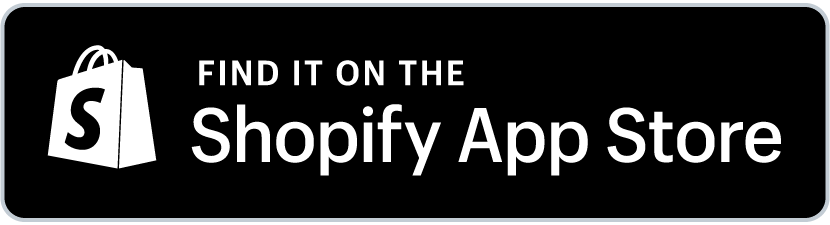HelloTabs Manual
IMPORTANT
In order to make HelloTabs work for your Shopify store you need to activate HelloTabs Client Script for your current theme in the theme editor, from Theme Settings > App embeds as follows:
|
Project Settings
Activating HelloTabs
HelloTabs starts in inactive mode after the first install. To enable it
- 1. Go to Menu > Project
- 2. Click Enable Project
- 3. Click Publish
Tab Effects
There are four effects that you can apply to the visible and hidden browser tabs. To publish the effects click the Publish button on the upper right corner of the app. Due to browser caching, your changes may take some time to take effect. Please refresh the browser after 30 seconds.
1. None
This will not change anything. Browser tab icon remains the same for the selected tab state
2. Static Image
This effect replaces the browser favicon with the selected image. You can choose one of the following images
Image Selection
- Main Product Image: The first image of the product listing
- Active Variant Image: The icon is replaced with the selected variant's image
- Choose by Index: You can choose the image that is going to be displayed by its index. First image's index is zero(0), second image is 1 and so on.
Delay (ms)
You can also define the effect delay. This is the delay in milliseconds after the tab state change from visible to hidden or the other way. For example; use 5000, if you want the effect to be activated after 5 seconds.
3. Blink
This effect replaces the browser favicon with the selected image and blinks it. You can choose image the same way as above.
Image Selection
Image Selection works the same way as explained for the static image above.Delay (ms)
Delay works the same as way explained for the static image effect above.
Animation Period (ms)
This is the blink period in milliseconds. You can enter 500 to have blink every second. (500ms on and 500ms off) We don't recommend using a blink period less than 500ms, which may cause unstable icon rendering on browsers.>
3. Animate
Animate effect rotates favicon in a carousel manner with the selected images
Image Selection
You can enter image indices for the images that you want to be in your animation separated by comma (,). For example; If you only want the first 3 images of a product to be rotated put 0,1,2 Note: First image's index is zero(0), second image is 1 and so on.
Animation Period (ms)
Animation Period works the same way as explained for the blink effect above.
Dashboard
HelloTabs' simple dashboard gives you basic information about the processing status and your subscription. HelloTabs processes your products' images as changes happen in realtime. You can see the most recent changes in the Recently Processed Items list. Clicking on the item takes you to the actual product listing page.
Plan
You can change your subscription plan anytime. Please choose your plan according to your active product count. While HelloTabs doesn't force you to choose the correct plan, if your chosen plan's product limit is less your actual product count, then HelloTabs randomly removes the images for products above the limit.